Table of Contents

A digital clock that displays the date and time based on Player location. You can choose the colors for the digits and background for more customization. The size gets automatically adjusted to the layout zone.
Creating a Date & Time app
Click on the Date & Time app within your app gallery to add it and create a new one and fill in the app details as follows:
- A Name is required for the app and an optional Description for it.
- Select the Time Format.
- Optionally select a Timezone. If you don’t select one the app will make use the timezone of the player that you will assign it.
- Hide or not the Seconds, Time and Date.
- Select a Date Format from the dropdown list.
- Select a Language from the dropdown list.
- Select the Background and Font color.
- Finalize your setup by selecting Font Family, Style and Type.
- Set the Default Duration that the app will appear in a playlist.
- You can set the Play From/Play Until parameters. In other words, you can select the expiration date, which means that you can choose the exact date and time that this app will play in your playlist. We recommend selecting the “Always” and “Forever” settings for the app to never expire.
Date & Time’s result
This is how your Date & Time app will display on your TV screen.
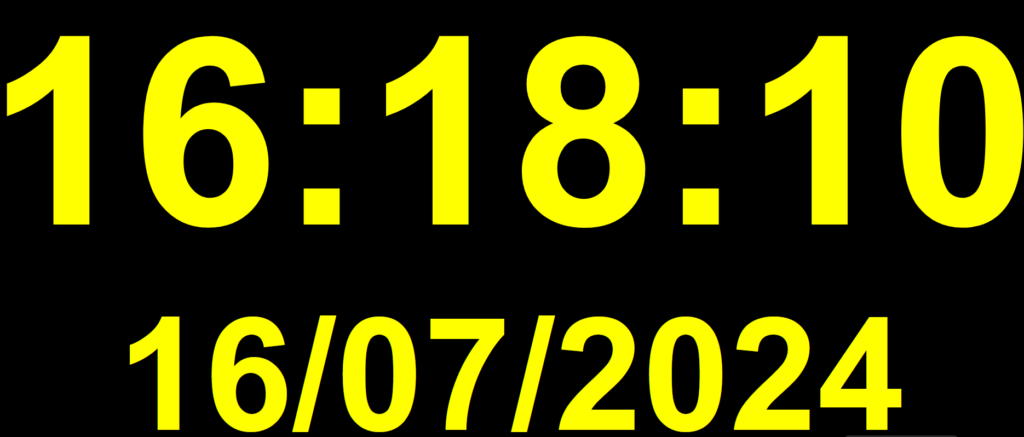
FAQ
The time on the screen is not correct.
A: Please log in to your account and check the timezone in your personal settings and the players’ basic settings. If necessary, change it, save the form, and push the changes to the players.