Table of Contents

Use this app to display any calendar in a monthly grid-like layout. You can add multiple calendars and assign a different color to each, the app will show all events from all calendars using the right color. This app works with any calendar provider by using ICS calendar links.
Creating a Monthly Calendar app
Click on the Monthly Calendar app within your app gallery to add it, and fill in the app details as follows:
- A Name is required for the app and an optional Description for it.
- Click the Add button and paste your ICS link and give a name to it. To add multiple, click the Add button again.
- Choose a Color Theme. If you choose Custom additional configuration options will appear.
- Choose a Font.
- Choose the refresh interval of your feeds (the default one is 15 minutes).
- Set the Default Duration that the app will appear in a playlist.
- You can set the Play From/Play Until parameters. In other words, you can select the expiration date, which means that you can choose the exact date and time that this app will play in your playlist. We recommend selecting the “Always” and “Forever” settings for the app to never expire.
- Click Save and your app is ready to use.
Monthly Calendar app example
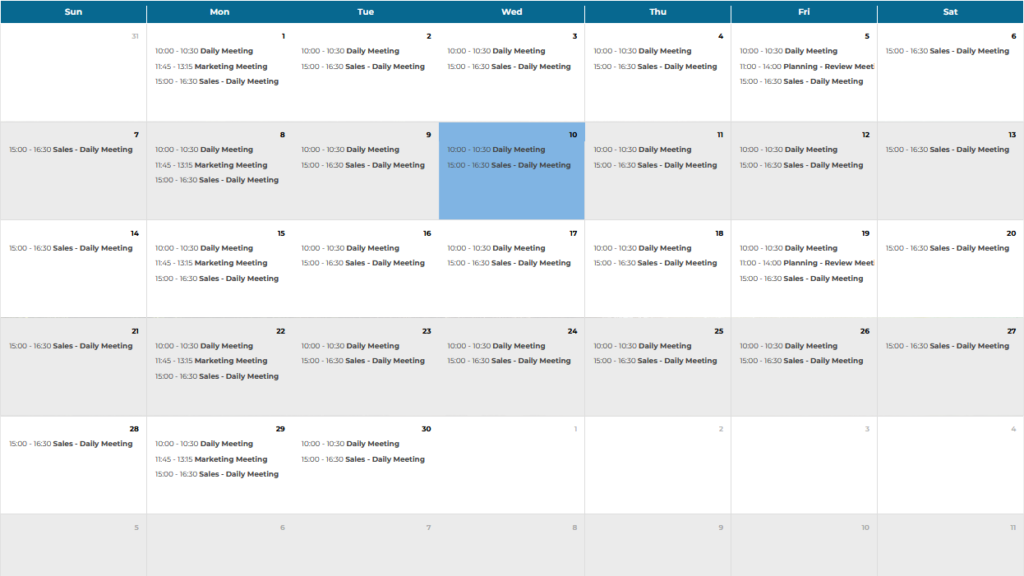
FAQ
Can I use webcal or ical calendar formats?
A: Yes, you can add these formats but you need to make the calendar public
Can I change the date format?
A: Yes, there is a relevant option in the app’s settings.
Can I use more than 1 calendars?
A: Yes, you can have multiple calendar entries