Table of Contents
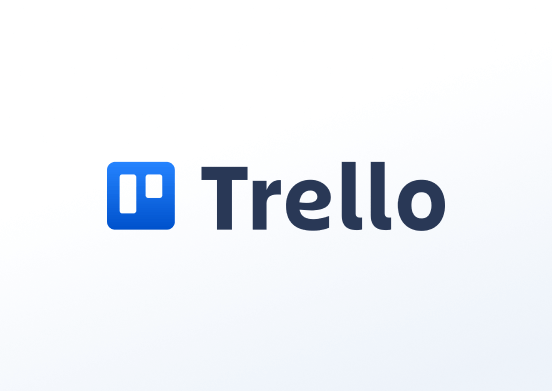
Display lists from Trello. Use lists from your Trello account as content by simply linking to the board you want to display. Alternatively, you can use public Trello Boards directly.
Creating a Trello app
Step 1 – Locating & Selecting the App
Click on the Trello app within your app gallery to add it.
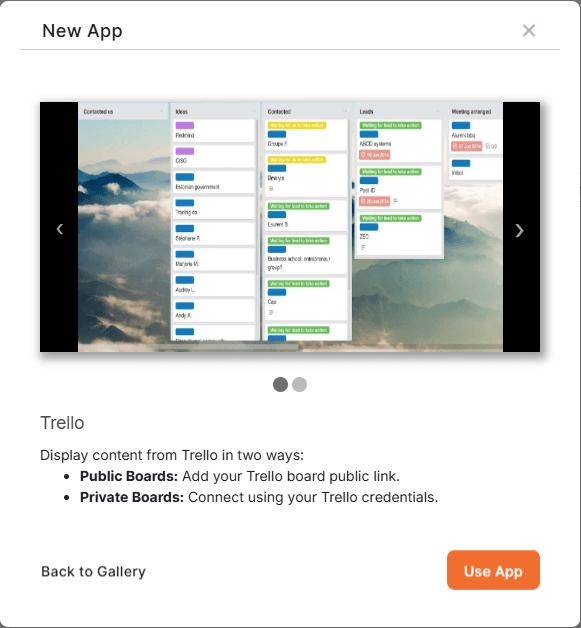
Step 2 – Selecting One of the Two Main Options
After clicking the Use App button, a pop-up window presents you with two options for this app.
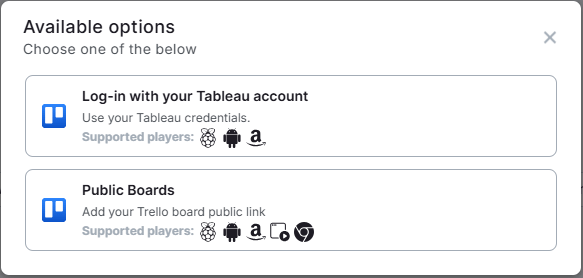
- The ‘Log-in with your Tableau account‘ option is supported by Raspberry Pi, Android, and Amazon players and is preferable when you wish to log in with your Trello account credentials.
- The ‘Public Boards’ option is supported by Raspberry Pi, Web Player, Android, Amazon, and Chrome OS players and is preferable when you wish to display team boards without any authentication or setup complexity.
Step 3 – Filling in the App Details
Depending on your previous choice (either to use the Log-in with your Tableau account[1] or Public Boards[2]), you can proceed to fill in the app details as follows (click on the appropriate tab based on your choice):
- A Name is required and an optional Description for it.
- Type your Email Address and Password to log in to your Trello account.
- Choose the Refresh Interval in seconds.
- In the Enter URL field, paste the URL of the desired board from your Trello account.
- In the Fallback Image field, select an image to be displayed if the web page fails to load.
- You can also create memorable tag(s) for this app for easier management.
- Set the Default Duration that the widget will appear in a playlist.
- You can set the Availability.
- Click “Save,” and your widget is ready to use.
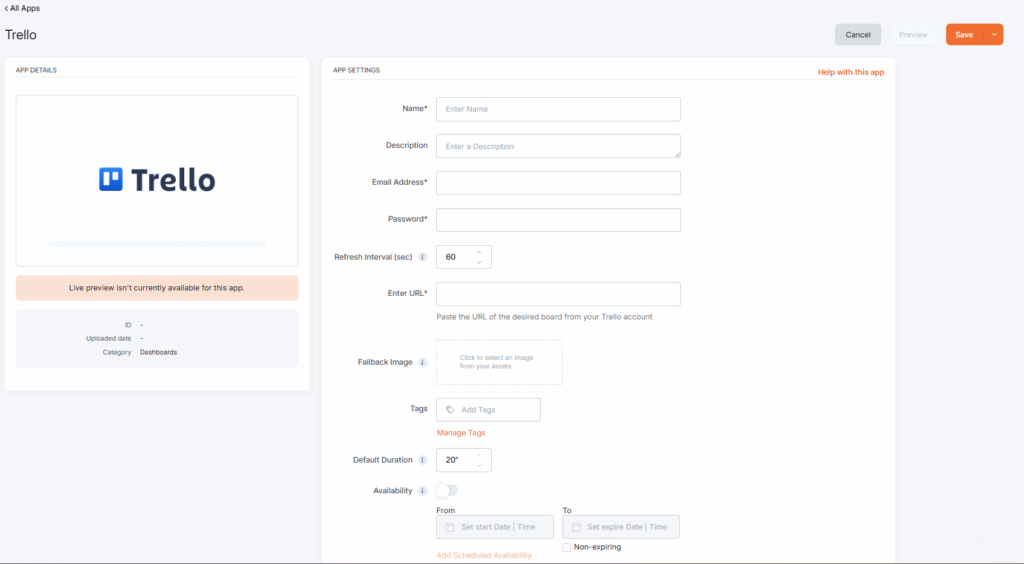
- You first have to navigate to your Trello board: Go to Settings → Visibility → Set visibility to Public. Copy the public link. Click Print, Export, and Share, button to copy the link (e.g.,
https://trello.com/b/fcedyC1w). - Then navigate to the Platform’s portal and sign in.
- Locate and create a Trello app from the Apps’ list.
- On the following pop-up window, choose the Public Board option (2).
- You must provide a name, and you can include an optional description.
- Afterwards, you can Paste the Public URL that you have copied from the Trello board into the “Enter URL” form field.
- Then, you can type a number in the field Zoom (%) to configure the zoom percentage of the displayed content.
- Followingly, you can set the Periodic Refresh Rate in minutes.
- In the Fallback Image field, select an image to be displayed if the web page fails to load.
- You can also create a memorable tag for this app for easier management.
- Choose the Default Duration in seconds.
- You can set the Availability.
- Click “Save,” and your app is ready to use.
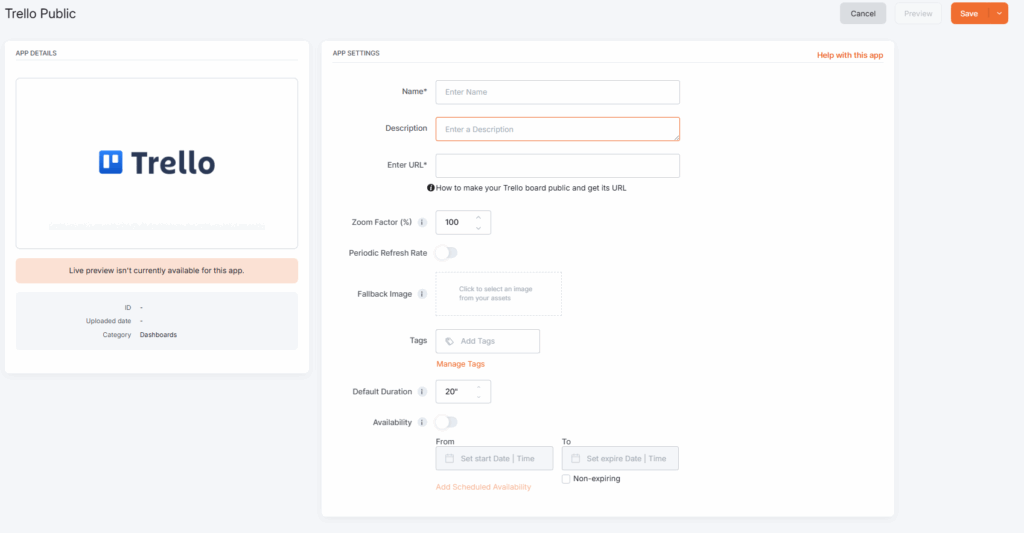
Limitations
- Public Boards are view-only. You cannot edit, copy, or share them.
- Trello branding (watermark, full-screen option) may appear.
- To use the public link, the Trello Board needs to be public.
- Access depends on the settings of your Trello account. You must make the Board public if you want anyone to view it.
Trello app example
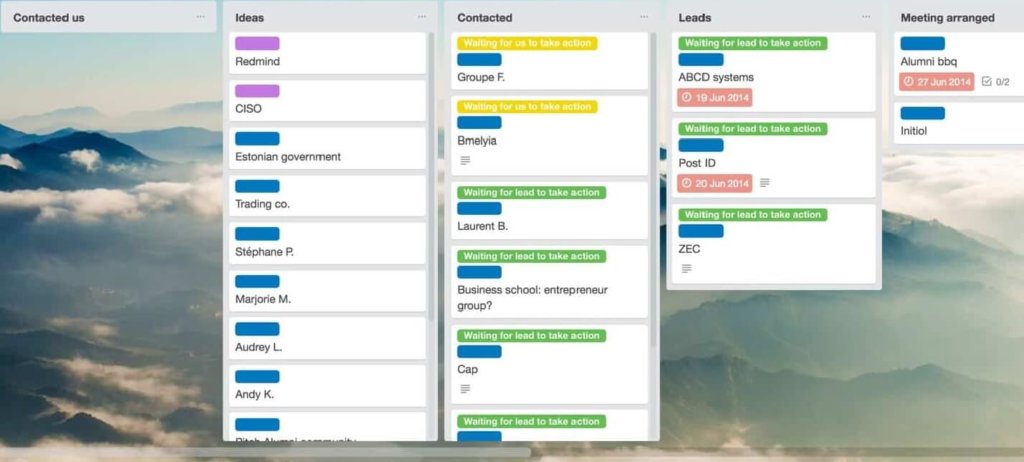
F.A.Q.s
Got questions? We’ve got answers! This section addresses common questions about the Trello app.
The app can’t log in, and our account is using SSO. Is there a limitation?
If you enable Single Sign-On (SSO) for the account, the app will not function, and you will need to develop it as a web page.
If I publish my Trello Board to the web, can anyone find it on Google?
No. Making your board public only allows access to people who have the direct link. It will not appear in Google search results or other public indexes.
How often does the board update on screen?
Trello automatically refreshes the board approximately every 1 minute. However, if your screen displays the board continuously for long periods, we recommend setting a periodic refresh in the platform (every 5–15 minutes) to keep the data synced and prevent stale sessions.
Is there any interactivity for Trello Public Boards?
Yes. When you display a public Trello board on your screen, viewers can click to open and view card details. However, drag-and-drop or card editing is not supported in public Trello boards.