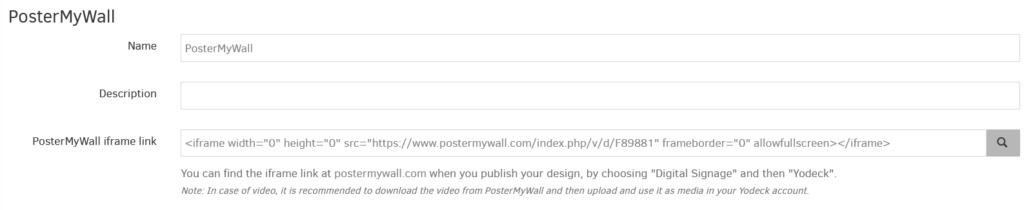Table of Contents

PosterMyWall levels the playing field for small and medium businesses by creating tools and templates that make it fast and affordable to create and publish their own marketing graphics and videos.
Creating a PosterMyWall app
- Click on the PosterMyWall app within your app gallery to add it, nd fill in the app details as follows:
- A Name is required for the app, and an optional Description is.
- Paste the iframe link from your PosterMyWall account.
- Check the below section on how to do that.💡Note: In the case of video, it is recommended to download the video from PosterMyWall and then upload and use it as media in your account.
- Set the Default Duration so that the app will appear in a playlist.
- Set the media’s availability. 💡Note: By keeping this option disabled, the media will never expire (recommended)
- Click “Save,” and your app is ready to use.
Getting the iframe link
You can find the iframe link at postermywall.com when you publish your design by choosing “Digital Signage”. After finalizing your template, follow the below steps:
- Click the Publish button on the upper right side of your PosterMyWall account.
- Choose the Digital Signage option.
- In less than a minute, the iframe will be ready.
- Copy that iframe link and paste it to the PosterMyWall you created in the previous section.
TIP: Digital Signage Size – Set the size for your designs by clicking “Resize” in the top right of the PosterMyWall editor and selecting Digital Display (16:9) or Digital Display (9:16)
TIP: iframe link – If you need to change your design that has already been published, simply edit the design in PosterMyWall and click “Publish” again. The iframe link remains the same after each “Publish”.
PosterMyWall Final Configuration