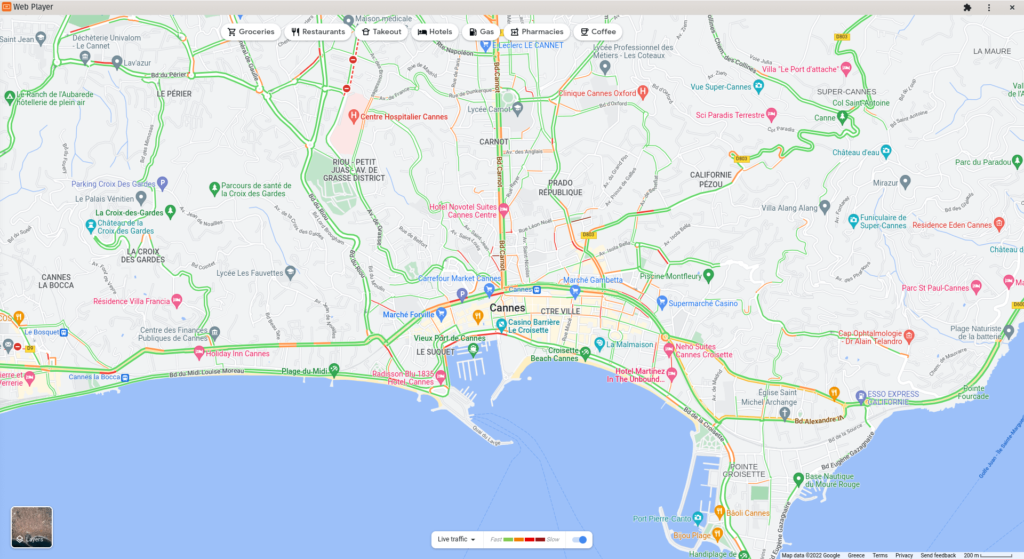Table of Contents
- Creating a Google Traffic app
- How to get the Latitude and Longitude coordinates
- Google Traffic app example

Add traffic map from Google Maps to your screens
Creating a Google Traffic app
Click on the Google Traffic app within your widget gallery to add it and fill in the widget details as follows:
- A Name is required for the widget and an optional Description for it.
- Paste the Latitude and Longitude coordinates as they appear in your browsers address bar. Check the next section on how to get the coordinates.
- Set the Zoom level.
- Optionally, select a Fallback Image to be displayed if web page fails to load.
- Set the Default Duration that the widget will appear in a playlist.
- You can set the Play From/Play Until parameters. In other words, you can select the expiration date, which means that you can choose the exact date and time that this widget will play in your playlist. We recommend selecting the “Always” and “Forever” settings for the widget to never expire.
How to get the Latitude and Longitude coordinates
Visit this page https://google.com/maps with your browser and navigate to the place that you want. Check the URL address in the address bar of your browser. The first number is the Latitude, the second is the Longitude and the third is the Zoom level that you are currently using.

Google Traffic app example