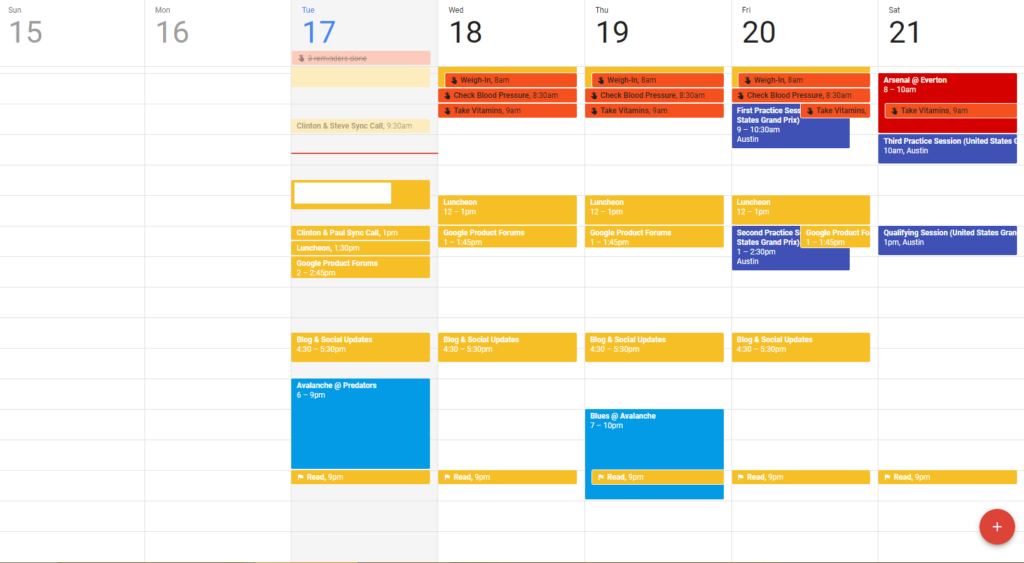Table of Contents

Use your Google Calendar as content for your screens. Supported options include setting the time displayed and choosing the refresh rate.
Creating a Google Calendar app
Click on the Google Calendar app within your app gallery to add it, and fill in the app details as follows:
- A Name is required for the app and an optional Description for it.
- Type an Email Address and a Password to log in to your Google Calendar account.
- Set the refresh interval in seconds.
- Select among the various periods that you want to display.
- Optionally, add a default image to be displayed by pasting the URL of that image, when there is no image on the feed.
- Set the Default Duration so that the app will appear in a playlist.
- Click Save and your app is ready to use.
Google Calendar app example