Table of Contents
- Overview
- Availability: Schedule When Layouts Play
- Important: Availability Works Best with Playlists
- Background Audio: Add Continuous Sound to Your Layouts
- Additional Advanced Options
- Best Practices for Scheduling and Automation
- Real-World Use Cases
- F.A.Q.s
Overview
Advanced settings in the platform’s Layout Editor help you take your layouts beyond static designs. They allow you to automate when content plays, control what happens after it expires, and enhance viewer experience with features like background audio.
This guide covers everything you need to know about scheduling, availability, audio behavior, and other advanced options to create smarter, more dynamic layouts tailored to your signage needs.
Availability: Schedule When Layouts Play
The Availability feature allows you to specify start and end dates for a layout. This is particularly useful for time-sensitive content such as promotions, seasonal announcements, or event schedules.
How to Set Availability
- Go to the Settings tab of your layout, under the Left Side Menu.
- Enable Availability.
- Set the Start Date and Time when the layout should become active.
- Set the End Date and Time when the layout should stop displaying.
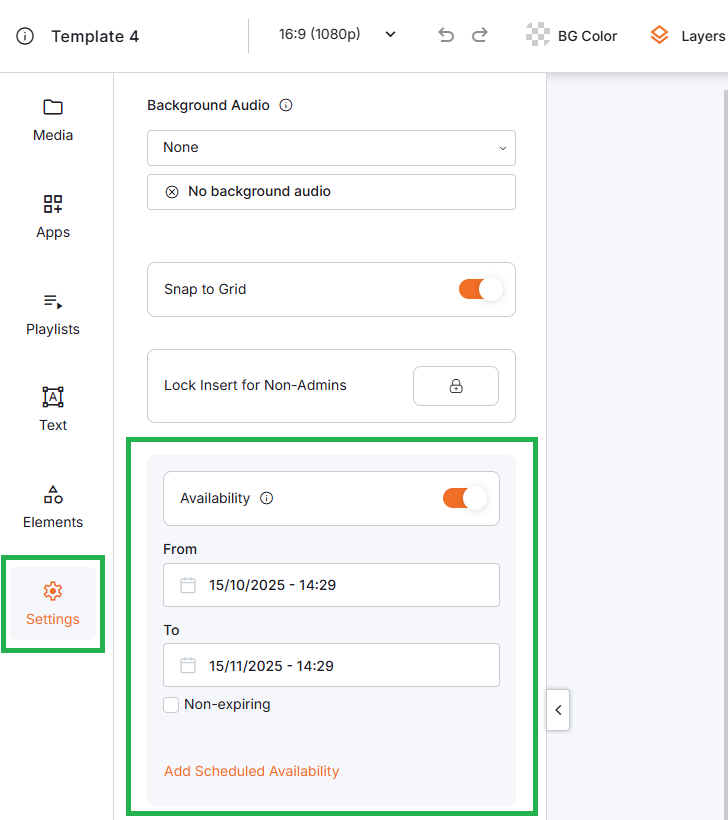
Once set, the platform will automatically manage the display schedule according to these parameters.
Example Use Case:
- A retail promotion starts on December 1 and ends on December 31.
- Set the availability window to those dates, and the layout will only appear during that period — no manual updates required.
Important: Availability Works Best with Playlists
Availability only behaves as expected when the layout is included inside a playlist.
Important Note
If you assign a layout directly to a screen or a schedule without using a playlist, it will continue to play even after its expiration date. This is to ensure your screen never goes blank.
| Correct Setup | Incorrect Setup |
| Add the layout to a playlist. | Assign the layout directly to a screen. |
| Assign the playlist to a screen or schedule. | Even after the expiration date, it will still display. |
| Once the expiration date passes, the layout will automatically stop playing. |
What Happens After Expiration
– If no other media is available in the playlist, the screen will go black until new content is added.
– If other items are in the playlist, they will continue playing as usual.
Example:
– Incorrect: Layout A expires on March 10 but was assigned directly to Screen 1. It continues to play.
– Correct: Layout A expires on March 10 but is part of Playlist X. On March 11, Playlist X plays the remaining content.
Background Audio: Add Continuous Sound to Your Layouts
You can make your layouts more engaging by adding background audio — such as music, radio streams, or playlists — that plays continuously while your content is displayed.
How to Add Background Audio
- Open your layout in the Layout Editor.
- In the Settings tab, select the Media (Audio File) or Playlist you want as background sound.
- Save your layout and assign it to a player.
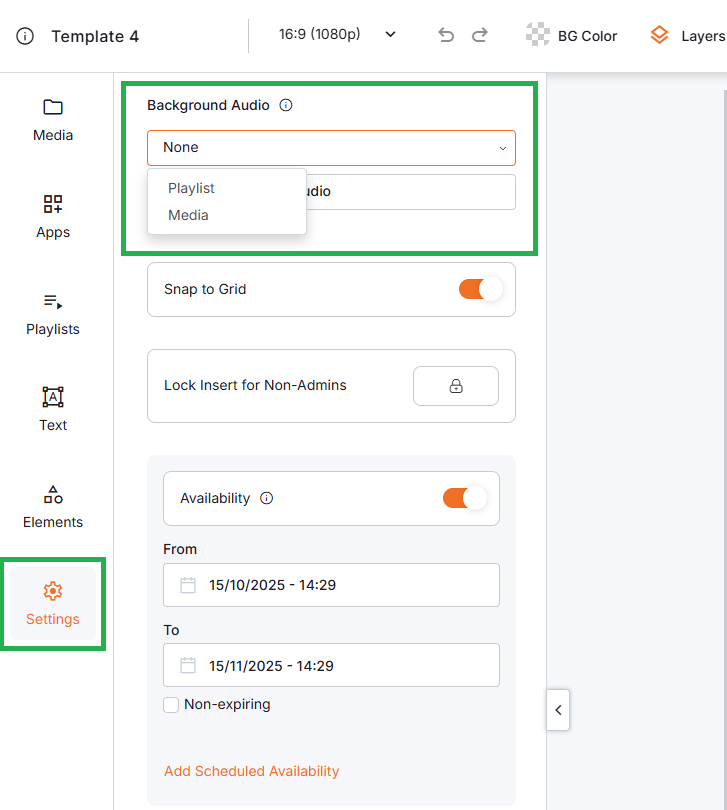
Once configured, the background audio will play automatically during playback.
Behavior and Limitations
It’s important to understand how background audio works:
- Audio Override: When enabled, background audio overrides any sound from videos or media in your layout.
- Continuous Playback: The audio will not stop when a video starts.
- No Toggle: There’s currently no option to automatically switch between background and media audio.
- Exclusive Output: Only the selected audio source will be heard from the screen’s speakers.
Example Use Case:
Play background music for a welcome screen in a retail store. Even if a promotional video is displayed, the background audio will continue uninterrupted.
💡FAQ Insight: To hear the audio from a video, you must disable background audio in the layout settings before playback.
Additional Advanced Options
You can find all the available advanced options in the following tabs. Click each tab to check it:
You can choose whether elements snap to an invisible alignment grid on the canvas frame when moved.
- Enabled: Elements align neatly to the grid for precise positioning.
- Disabled: You can freely place elements anywhere on the canvas frame.
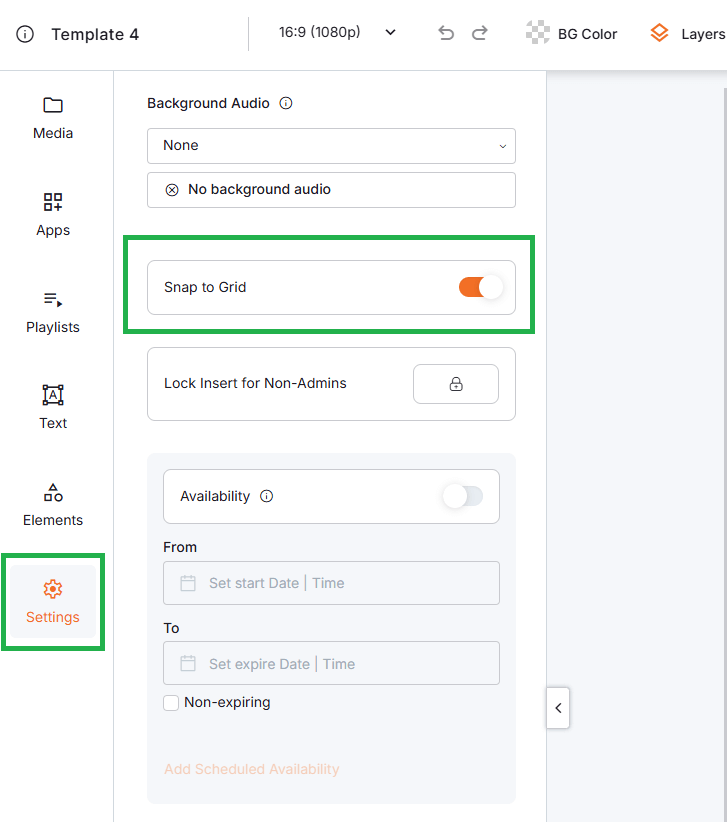
Quickly reverse or reapply changes during editing:
- Undo:
Ctrl + Z - Redo:
Ctrl + Shift + Z
ℹ️You can undo or redo up to 30 steps.

Use the Layers Panel (in the Top Navigation Bar) to control the element order:
- Reorder: Drag elements up or down in the layer list.
- Hide/Show: Toggle visibility of specific elements.
- Lock: Prevent accidental movement while editing.
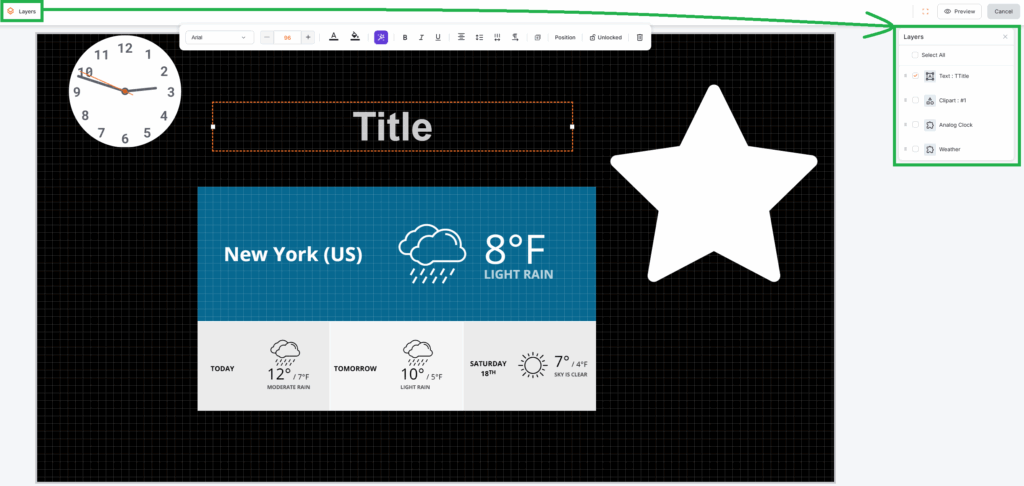
Best Practices for Scheduling and Automation
- Always use playlists for layouts with availability settings.
- Plan expiration windows carefully to prevent screens from going blank.
- Test audio behavior to ensure it aligns with your desired viewer experience.
- Use background audio for ambience, but disable it if video sound is essential.
- Preview layouts before deployment to confirm scheduling and audio behavior work as expected.
Real-World Use Cases
- Seasonal Campaigns: Schedule holiday layouts to run only during December.
- Event Signage: Set layouts to display conference schedules during the event dates.
- Promotions: Automatically switch promotional content on and off without manual changes.
- Retail Atmosphere: Add a continuous music playlist to enhance the customer experience.
F.A.Q.s
Got questions? We’ve got answers! This section addresses common questions about Advanced Settings and Scheduling Layouts.
Why isn’t my layout stopping after the expiration date?
Availability only works correctly when the layout is part of a playlist. If it’s assigned directly to a screen, it will continue playing.
What happens when a layout expires and no other media is available?
The screen will display a black screen until new content is added.
Can background audio switch off automatically when a video starts?
Not currently. Once enabled, background audio continues to play until manually disabled.
Can I combine availability with other scheduling tools?
Yes. You can combine layout availability with playlist scheduling and screen-level schedules for maximum flexibility.