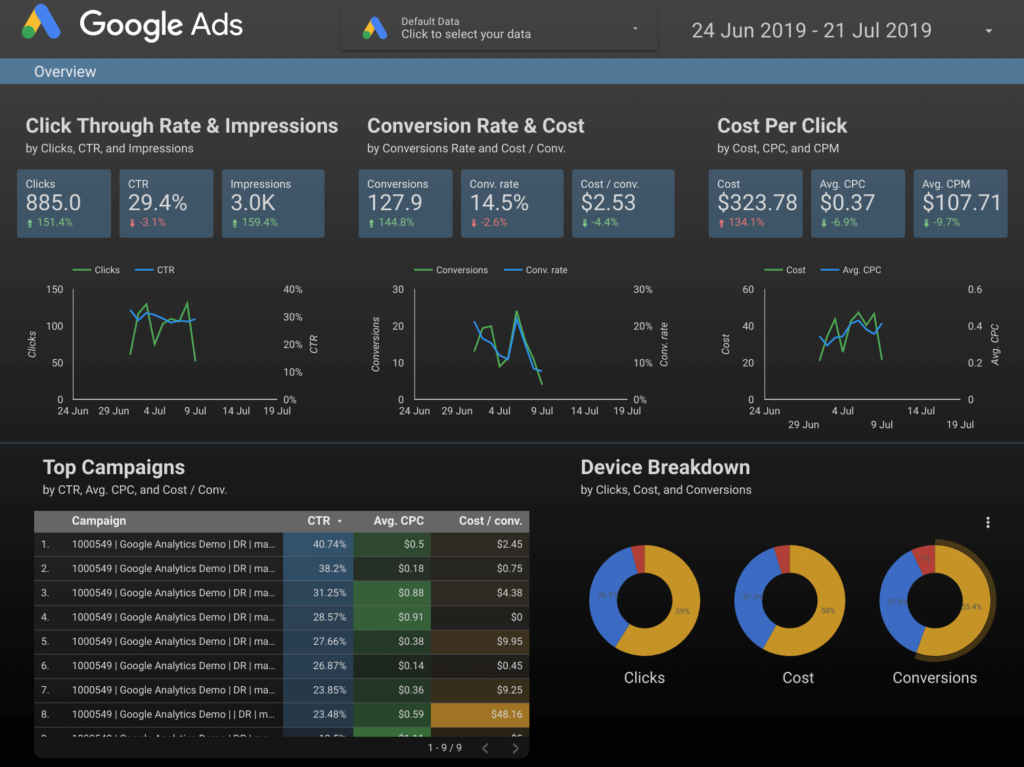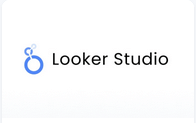
Display content from your Google Looker Studio. You can embed code or provide a link from your Google Looker Studio account to display the desired content.
Creating a Looker Studio app
Step 1 – Locating & Selecting the App
Click on the Google Looker Studio app within your app gallery to add it.
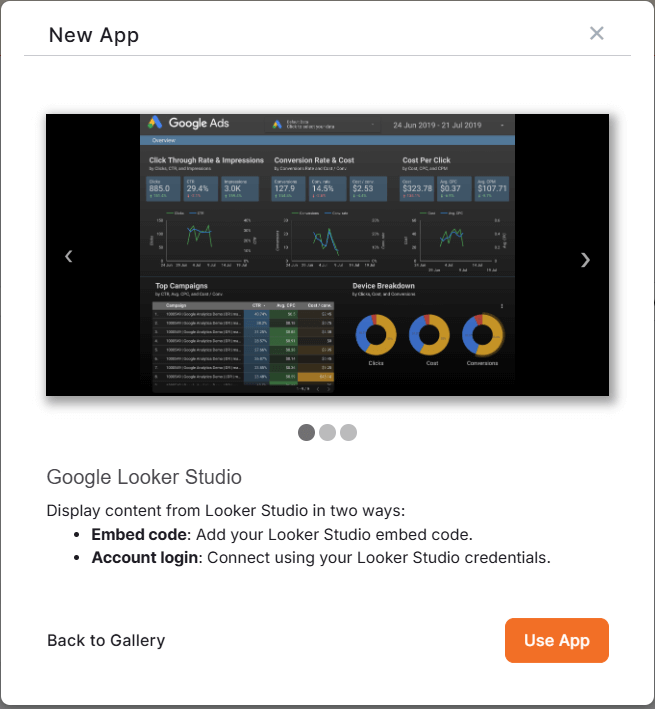
Step 2 – Selecting One of the Two Main Options
After clicking the Use App button, a pop-up window presents you with two options for this app.
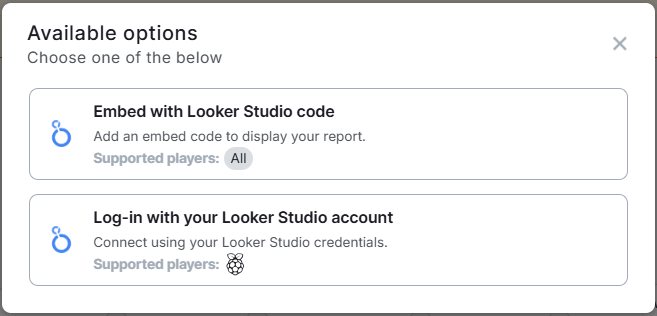
- The ‘Embed with Looker Studio code‘ option is supported by all players and is preferable when utilizing an embed code to display your report.
💡Remember that to use the embed code, the Looker Studio Dashboard must to be public. - The ‘Log in with your Looker Studio account’ option is supported only by Raspberry Pi players and is preferable when you wish to connect using your Looker Studio credentials.
Step 3 – Filling in the App Details
Depending on your previous choice (either to use the Embed code[1] or Logging in[2]), you can proceed to fill in the app details as follows (click on the appropriate tab based on your choice):
- First, you must provide a name, and you can include an optional description.
- Copy the embed code from your published report of your Looker Studio and paste it inside the Embed Code field.
ℹ️For more information on how to generate an embed code, please check the official Google guide. - If you desire, you can also add a custom title to be displayed at the top of the screen by filling in the Title field.
- Then, you can type a number in the field Zoom (%) to configure the zoom percentage of the displayed content.
- Choose the Default Duration in seconds.
- You can set the Availability.
- Click “Save,” and your app is ready to use.

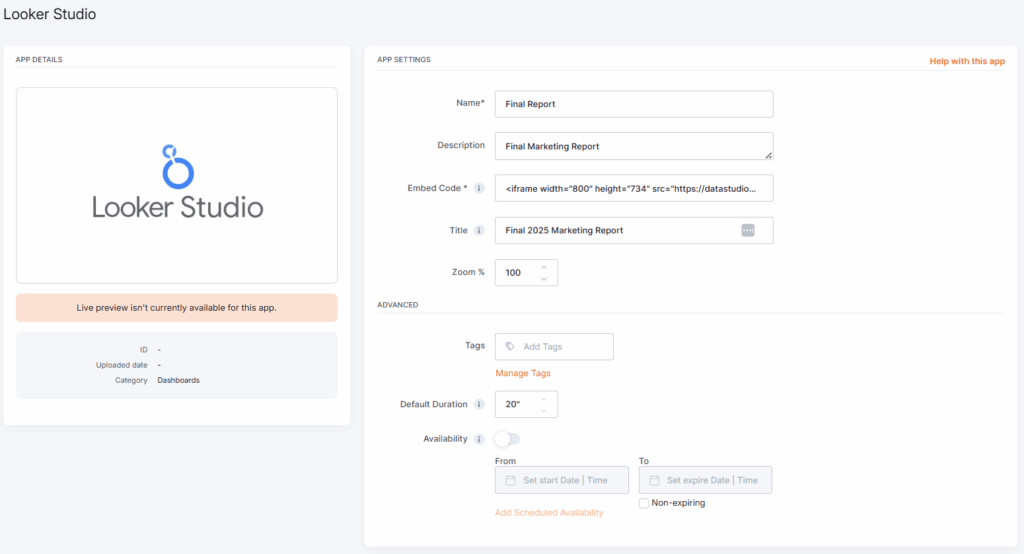
- First, you must provide a name, and you can include an optional description.
- Type your Email Address and Password to log in to your Google account.
- You also must provide your 2FA Secret Key so we can generate the one-time passwords to access your content.
- In the Enter URL field, paste the URL of the desired board from your Looker Studio account.
- Choose the Refresh Interval in seconds.
- Type a number in the field Zoom (%) to configure the zoom percentage of the displayed content.
- In the Fallback Image field, you can select an image to be displayed if the web page fails to load.
- Choose the Default Duration in seconds.
- You can set the Availability.
- Click “Save,” and your app is ready to use.
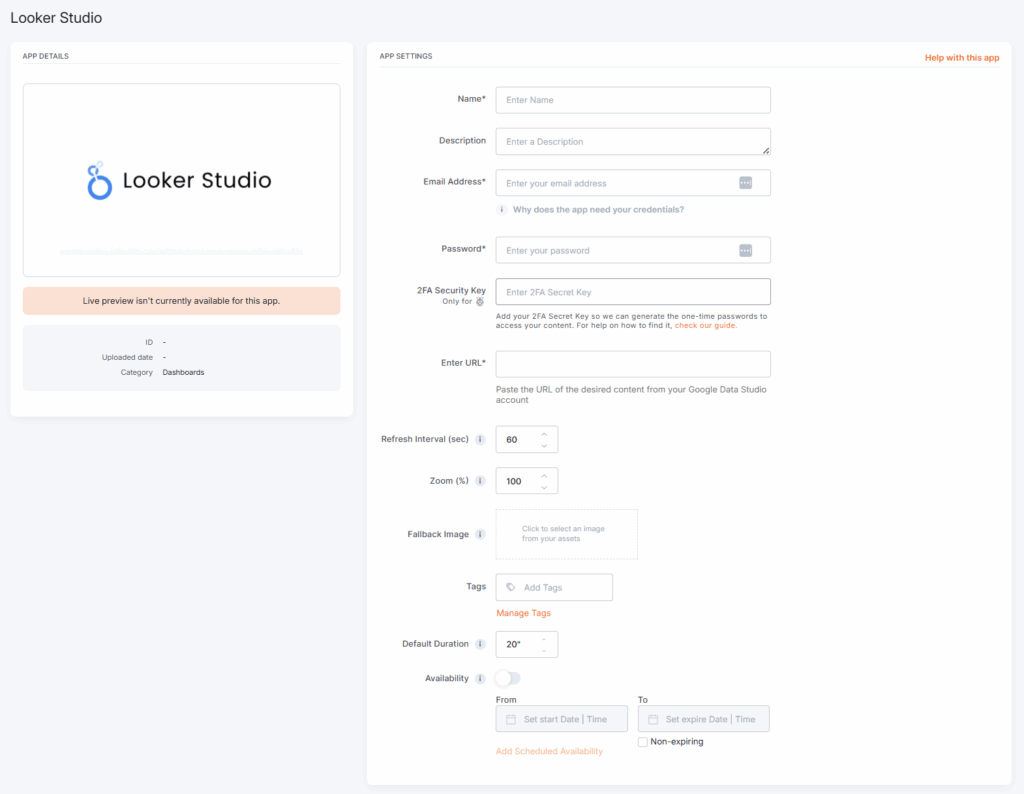
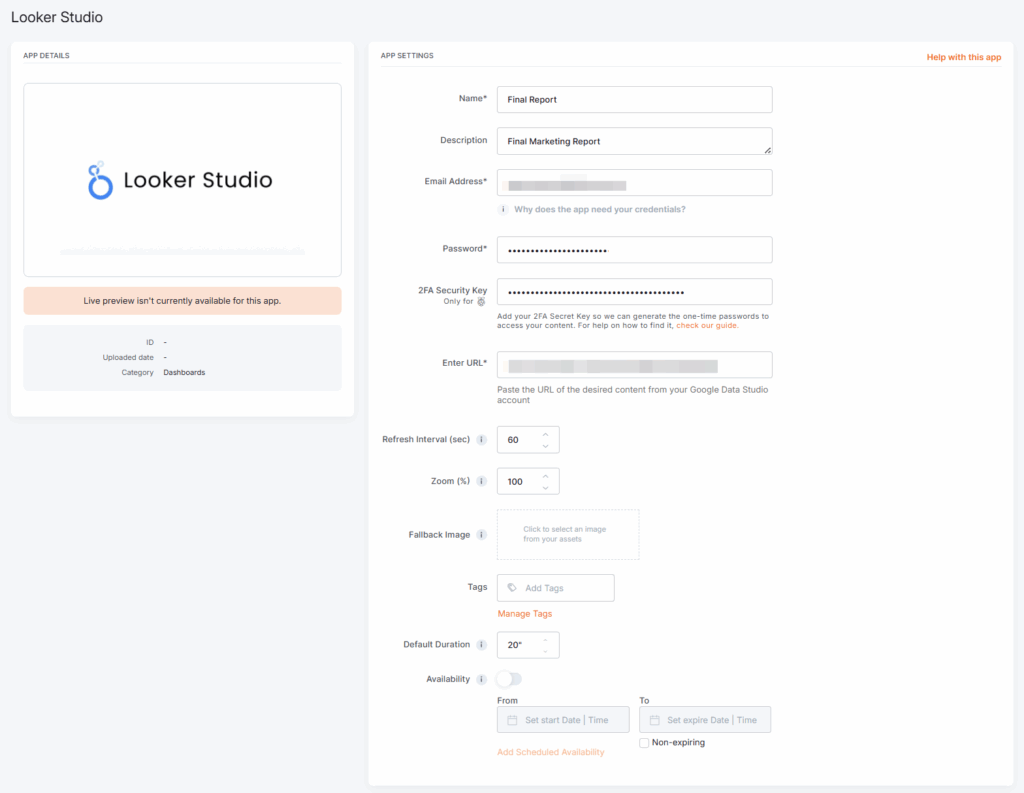
Limitations
- Embedded reports are view-only. You cannot edit, copy, or share them.
- Looker Studio branding (watermark, full-screen option) will appear by default.
- To use the embed code the Looker Studio Dashboard needs to be public.
- Access depends on the sharing settings of your Looker Studio account. You must make the report public if you want anyone to view it.
- The regular share link will not work anymore. You must use the Embed report option.
Google Looker Studio example