Table of Contents
- Overview
- Google Limitations imposed on our “Google Sheets App”
- Creating a Google Sheets App
- Google Sheets App Final Result
- F.A.Q.s
Overview
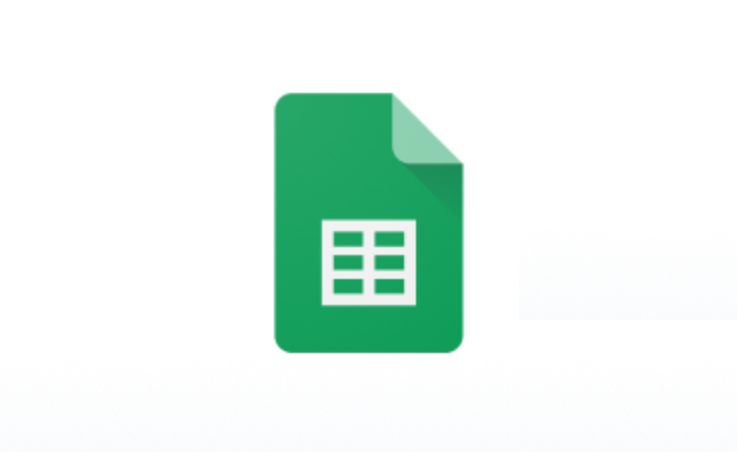
You can easily display your Google Sheet data on your screens. Just embed the sheet, table, or individual graph, and style your app with your preferences. By default, the app will refresh and receive new posts every 5 minutes.
‘Public Access’ Requirement!
The sheet you wish to use must first be published online (not just shared) before it can be used by our “Google Sheets” app.
Please follow this official Google documentation guide on publishing files from Google Sheets.
Google Limitations imposed on our “Google Sheets App”
- Permissions: Private or restricted sheets won’t display. The sheet must be public.
- Workspace or Admin Restrictions: On corporate/educational Google accounts, admins may disable “Publish to the web.” If the option isn’t available, you must contact your domain administrator to enable it.
- Limited Interactivity & Customization: Embedded sheets are static; features like filters, sorting, and pivot tables don’t work.
- Zoom to Fit Limitation: Google Sheets embeds use a fixed frame size and don’t automatically resize to your screen. The app can only zoom content to fit; content cannot reflow or adjust dynamically.
- File Size & Performance: Large or complex sheets may load slowly or fail to display on screen. Keep them lightweight.
- Automatic Updates May Lag: Google may delay republishing by a few minutes, so the latest data might not appear immediately.
Creating a Google Sheets App
To display your preferred data content from a Google Sheet on your screens, click on the Google Sheets app within your app gallery to set it up, and complete the app details as follows:
- Navigate to the left Main Menu and select the Apps tab.
- Next, click the Create App button, then find and select the Google Sheets app.
- Once the app pop-up window appears, click the Use App button.
- Now, you need to provide a name for the app, and you can include an optional description.
- Embed Code: This third field is mandatory, and it is where you must paste the copied code from your Google Sheet path: File → Share → Publish to web → Embed (This embed code is available once you publish your sheet).
- Cells Range: This fourth field is used to display a specific part of a published table from your sheet since you can specify (by utilizing two positions, i.e., “X:Y”) the part of the table you wish actually to be displayed. Remember that the range selection applies only when you add a specific document, not an entire document or chart.
- Sheet Title: This fifth field allows you to add a custom title bar at the top of the screen.
- Tags: You can also provide a tag for this app to manage it better.
- Default Duration: Here, you can set the default duration for which the app will appear in a playlist.
- You can also set the Availability.
- Click “Save,” and your app is ready to use.
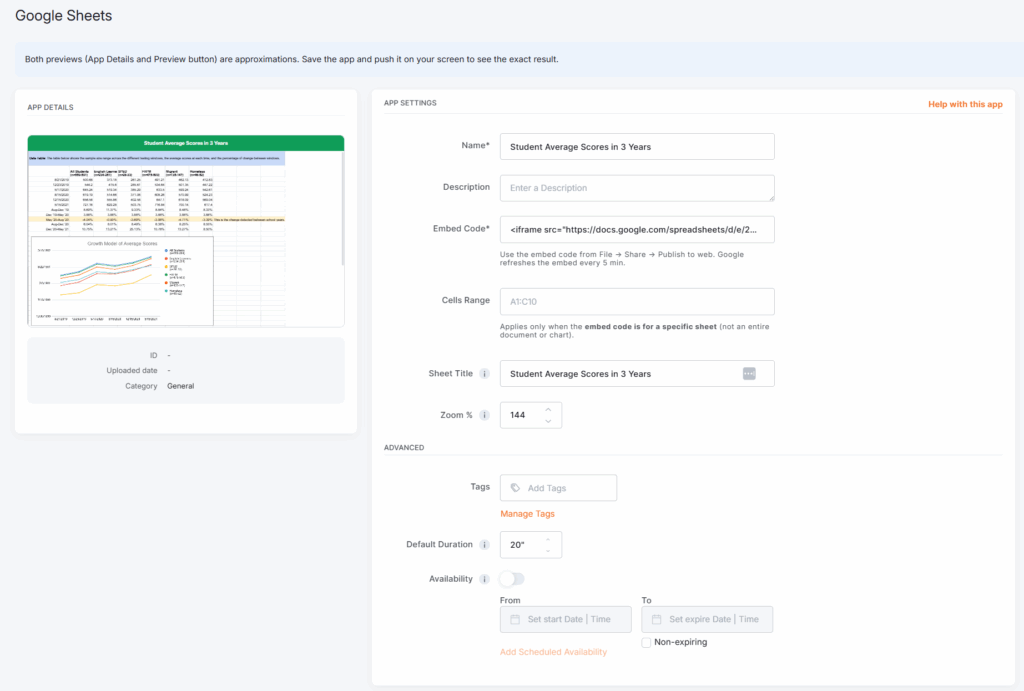
💡Multiple Tabs: If the sheet has multiple tabs, only the selected one is being displayed. By default, the first tab is displayed.
Low Rate Limit Refresh by Google
Due to low rate limits by Google, the app will refresh and get new updates at least every 5 minutes by default.
Google Sheets App Final Result
The example below showcases how the platform displays Google Sheets data in its preview and screens.

Important note concerning the “Preview” functionality
The preview shown in the form (both the App Details preview and the Preview button) is only an approximation of how your content will appear on screens. To confirm the final display, you must publish the app to a screen and check the output directly.
F.A.Q.s
Got questions? We’ve got answers! This section addresses common questions about the Google Sheets app.
If your content exceeds the screen size, a scroll bar may appear. Since scroll bars are part of the Google Sheets embed, we can’t remove them in the app preview. To avoid scroll bars on your screen, we recommend adjusting the Zoom setting so the content fits properly. Once the content fits, the scroll bar will disappear.
Yes. A published sheet is only accessible to people with the link. It is not searchable or discoverable through Google or other search engines.
Yes. You can define a Cells Range (e.g., “A1:D10”) to show only a specific part of your sheet. This option works only for published tables, not for entire documents or charts.
Yes, but with limitations. If you publish a chart from your sheet (instead of the full table), the chart will update when the sheet republish cycle completes. However, updates may lag by several minutes due to Google’s refresh policy, and advanced chart features (animations, hover effects) will not carry over.
No. Once a Google Sheet is published online, it becomes publicly accessible to anyone with the link. Google does not allow embedding of password-protected or restricted documents. If data sensitivity is a concern, consider publishing only a separate, trimmed-down version of your sheet with non-sensitive data.