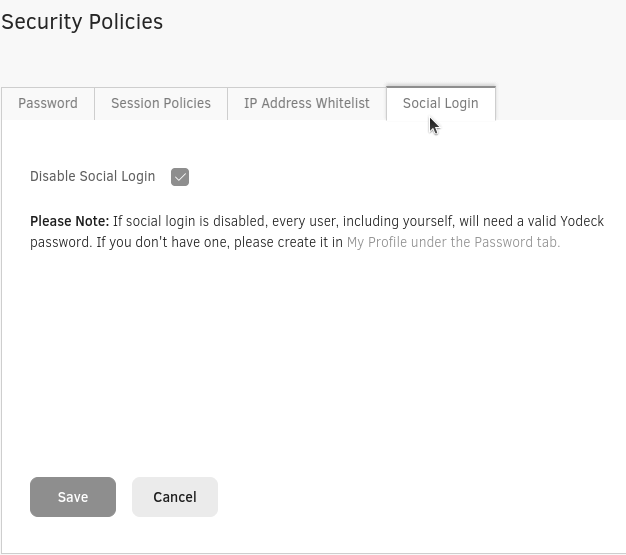Table of Contents
In this section, we provide an optional feature at the Account level that will force users to change their passwords and also specify the password length, characters, etc.
Available only on the Enterprise plan!
This feature is only available on the “Enterprise” Plan. You might not see some menus below if you are not on the “Enterprise” Plan.
Remember that the “Enterprise” Plan is free if you only manage one screen to evaluate these features quickly.
Password
These options provide the following fields in the Account:
- Disable Email Password Reset: By default, the Account allows Users to reset their password using their email. If you want to disable this capability for all Users in your Account, you can enable this option.
- Enforce Password Change Every: This drop-down menu allows you to optionally force Users to change their Password every 1, 3, 6, or 12 months.
- Enforce Two Factor Authentication: The default is set to disable. By enabling this option, you enable the enforced two-factor authentication feature for your users’ accounts.
- Enforce Password Reset on Users’ First Login: The default is disabled. This option enables the enforced password policy feature for your users’ passwords on the first login.
- Enforce Policy for Screen Passwords: The default is set to disable. This option enables the enforced password policy feature for your players’ remote support passwords.
- Password Policy Templates: It provides several ready-to-use templates. If you select one of the options, a predefined password policy check is used for the “Regular Expression Check” and “Policy Text Warning” fields described below.
- Regular Expression Check: If you want, you can create your pattern (regular expression) for checking the password characteristics.
- Policy Text Warning: Depending on the password pattern you used above, you need to enter a text warning in this field to inform Users of the password policy rules (e.g., “Password must be at least 8 characters long” ).
Session Policies
Define after how much time of inactivity you want your users to be automatically logged out of the account.
Restrict users to a single active session at a time; only the most recent login session will remain active.
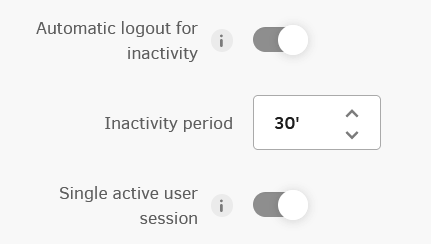
IP Address Whitelist
You can restrict Users from accessing your Account’s Dashboard from IP Addresses in the Whitelist you specify below. You can extend the Whitelist individually for each user through the User Management section. Note that Players are not affected by this restriction.
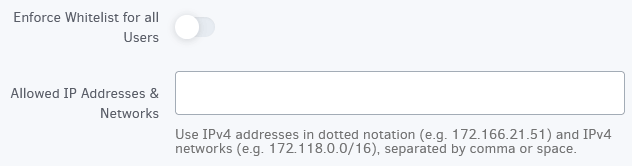
Social Login
You can disable the option to log in to the portal using a social account like Google. This configuration setting applies on all the users of the account.