Table of Contents
Introduction
You are in the right spot if you need to create your own player based on Brightsign. Keep in mind, though, that this process requires some basic IT skills.
Prerequisites
- A Brightsign player, any version
- SD Card (known branding), Class 10, at least 8GB in size
- Power Supply Unit (PSU) for the Brightsign player
- An HDMI cable connected directly to the TV screen
- An Ethernet cable or the Brightsign WiFi module
- An SD card reader
Brightsign player’s Firmware Version
Before proceeding with the below setup, ensure that your Brightsign player’s firmware has a minimum version of 8. You can update the Firmware via BrightAuthor by clicking here.
Step 1 – Get the registration code
Prepare a Micro SD Card with a minimum of 8GB of storage. Make sure to format the Micro SD Card in FAT32 format with default allocation size if possible. Here are guides on how to do that: Windows, macOS
- Download the BrightSign Player app and extract it on your computer.
- Copy ALL the extracted files to the SD card’s root folder as shown below.
- Please do not add the extracted files to any other folder before copying them to the root folder.
- While the BrightSign Player is powered off (PSU unplugged), insert the Micro SD Card into the BrightSign Player.
- Power on the BrightSign player.
- Please ensure your BrightSign player is connected to the TV screen via an HDMI cable.
- The setup will take a few minutes and may reboot a few times. Once the setup process is complete, you will see the Brightsign player running on your screen with the 9-digit registration code showing up on the screen.
- Check the below section on registering your BrightSign player under your account.
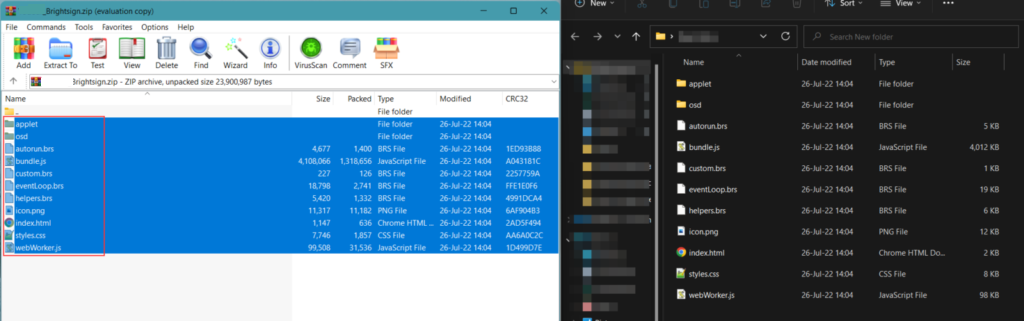
Step 2 – Registering a Brightsign Player on your Account
After seeing the registration code on your browser/TV screen, you must register the player to your Account.
- Login to your Account and Go to the “Screens” section.
- Create a new Screen entry by clicking the “+Add Screen” button.
- A new window will pop up. Choose the BrightSign Player option.
- In the “Registration Code” field, type in the 9-digit registration code you see on your TV screen and click the “Save” button.
- After a minute or so, your player should register with your Account, and it should start showing the assigned content on the screen.