Table of Contents
- Introduction
- Prerequisites & Compatibility
- Get the registration code
- Registering a Tizen Player on your Account
- Tizen Limitations
- FAQ
Introduction

You are in the right spot if you want to create your Digital Signage player based on Tizen
Keep in mind, though, that this process requires some basic IT skills.
Prerequisites & Compatibility
First, you need to check the compatibility table for the Tizen screen and whether the software fully supports this model. Not all Tizxen screens are supported by the software.
- Here’s a full list of supported versions!
Secondly, check the Tizen minimum firmware version
- Navigate to Menu –> Support –> Contact Samsung
- Check the line
Software versionand compare the value with our compatibility table.
Get the registration code
Go to Settings → System → Play Via → Select Custom App
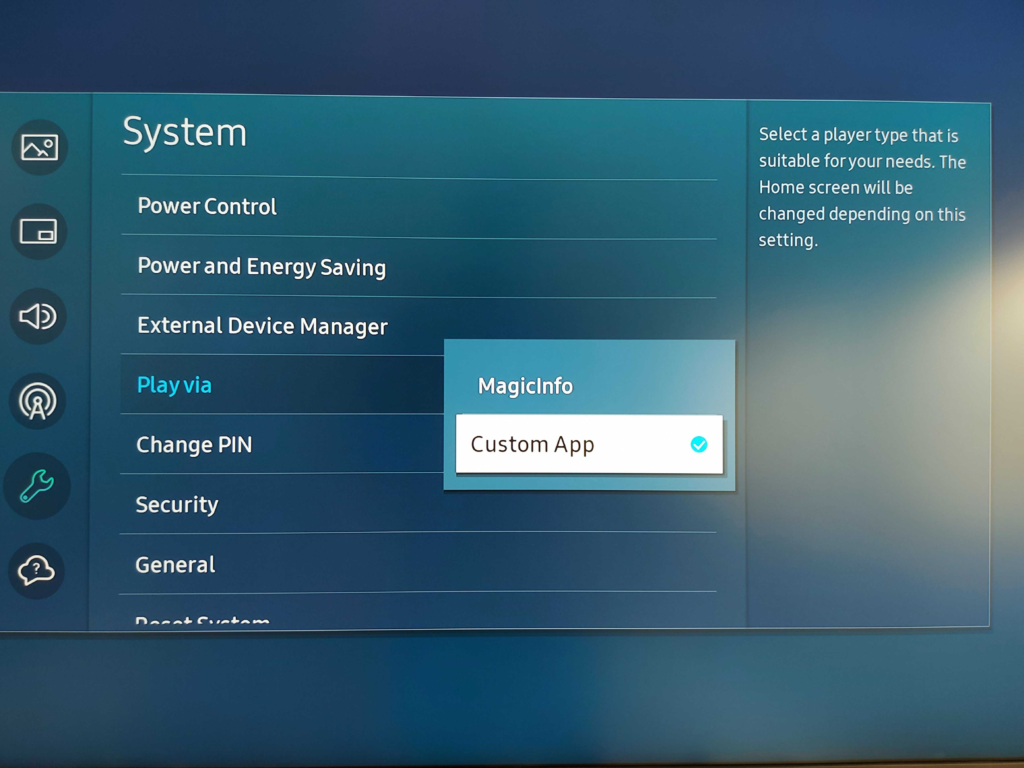
o to Home → App Management → Select Install Custom App
Fill in the below URL and Confirm.
https://packages.dsbackend.com/tizen
Portrait Mode
In case your TV is in Portrait Mode, use the Tizen Portrait URL instead — > https://packages.dsbackend.com/tizenp
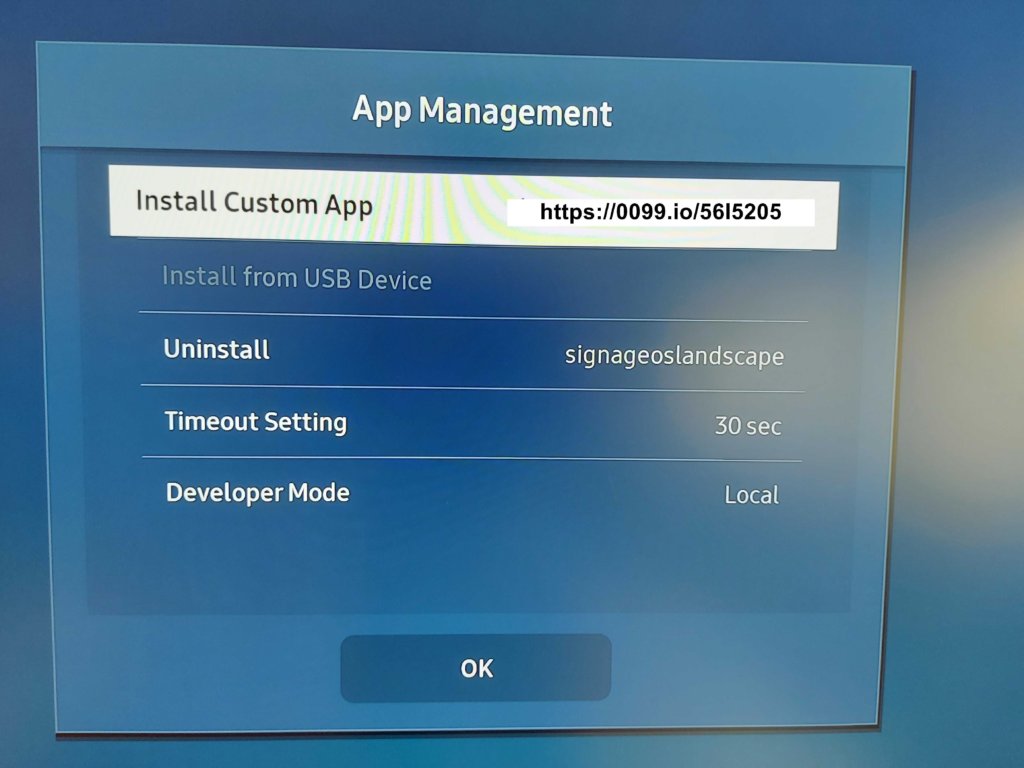
When the installation is completed, a new option will be created in the home menu.
Go to Home → Launch signageoslandscape Custom App
After doing that, a 9-digit reg code will appear on the screen. Check the next section on registering the Tizen player under your account.
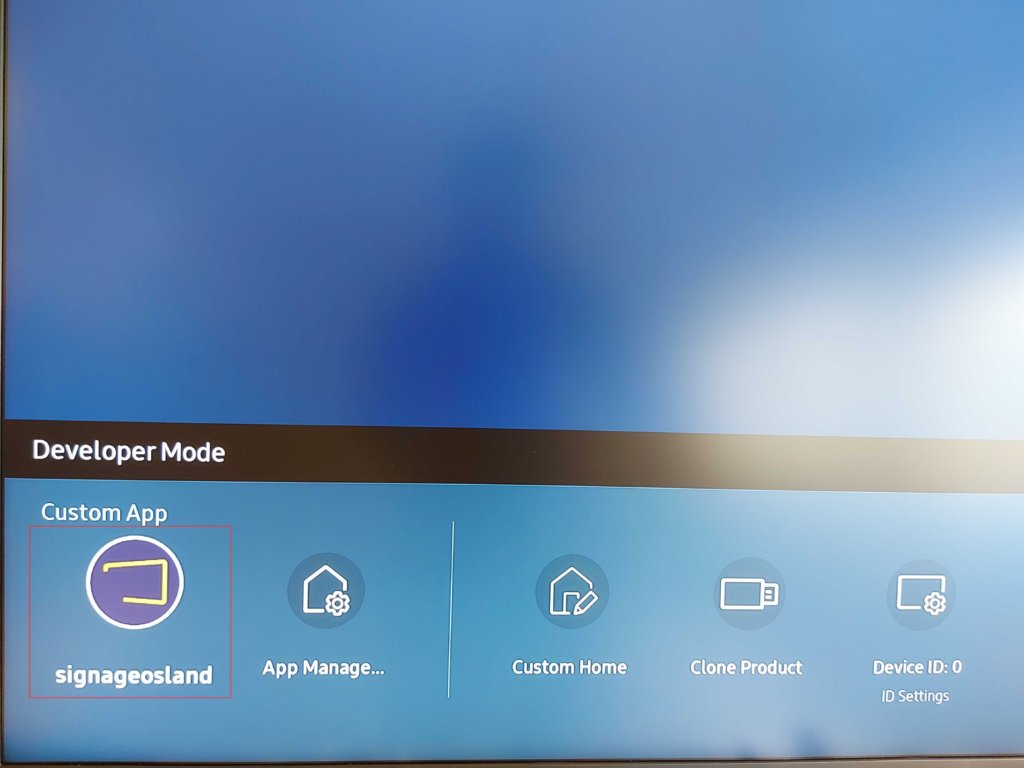
Registering a Tizen Player on your Account
After seeing the registration code on your Samsung TV screen, you must register the player to your Account.
- Login to your Account and Go to the “Screens” section.
- Create a new Screen entry by clicking the “+Add Screen” button.
- A new window will pop up. Choose the Tizen Player option.
- In the “Registration Code” field, type in the 9-digit registration code you see on your TV screen and click the “Save” button.
- After a minute or so, your player should register with your Account, and the assigned content should start showing on the screen.
Tizen Limitations
Tizen app comes with some limitations compared to the RPi Player. See the full list of Tizen limitations.
FAQ
Q: My Standalone application is not found on my static server.
A: Make sure you have sssp_config.xml in the directory as well. The standalone application can’t be downloaded directly from the browser/URL but only works on the display.
Q: The installation/update link is not working. When accessing the update links, an error message “Unable to download” appears.
A: The Tizen app on its own can NOT be downloaded. The link URL has to be used from within the Tizen URL launcher itself. In case the link does not work inside the display, meaning not downloading the app at all, please add a “/” symbol (trailing slash) at the end of the URL.
Tizen inconsistently requires this sign without any indication at all. If you are using a URL with a trailing slash, try to remove it. Lastly, if you are still experiencing issues downloading the app to your Tizen device, check the correct date and time on the display.
Q: The Tizen device can’t download the application core app. There is an error displayed: Unable to connect to the server. Please try again later
A: If the core app file can’t be downloaded with the following error message, please double-check the Time and Date in the device settings. These parameters must be set properly to update/install applications on the Tizen device.