Table of Contents
- Overview
- Before You Start
- Step 1 — Create and Register a New Android Player in the Platform
- Step 2 — Enable Sharp Device Management in the Platform
- Step 3 — Test Remote Power / Restart Commands
- You’re All Set!
- F.A.Q.s
- Troubleshooting
Overview
With Remote Device Management (RDM) enabled on your Sharp ME display, the platform can send power-related commands (like Turn Off, Turn On, or Restart) directly to the screen through the platform’s Android (APK) installed on the TV. Once configured, these remote actions help you manage screens efficiently.
This guide walks you through:
- Registering your Sharp ME display as an Android Player in the platform.
- Enabling the Sharp Device Manager profile so power and restart commands work reliably.
Before You Start
Make sure you have everything ready before beginning the setup:
- ✅ A Sharp ME series display.
- ✅ The platform’s Android (APK)* installed on your Sharp ME display.
- ✅ A platform’s account with permission to add and manage screens.
- ✅ Your Sharp display and the platform’s Player connected to the same local network, with local communication allowed.
ℹ️ * You must complete the platform’s Android APK installation on the Sharp ME display before following the steps below.
Step 1 — Create and Register a New Android Player in the Platform
First, you have to register your Sharp ME display (running the platform’s Android APK) as a new Android Player.
- Sign in to your platform’s account.
- Navigate to the Screens section.
- Click Add Screen.
- Choose Android Player as the device type.
- Follow the on-screen steps to complete registration.
- The Platform will display a pairing code or prompt you to confirm the device identity.

ℹ️ Once the registration completes, your new display will appear in the Screens list.
✅ Make sure the screen shows as Online or Updating. This means the platform’s Android APK on the Sharp display is communicating correctly.
Step 2 — Enable Sharp Device Management in the Platform
Next, activate the Sharp Device Manager profile. This ensures the platform can send native power commands to the display.
- Open the registered screen in the platform (from the Screens list).
- Go to the Advanced tab.
- Select Device Manager from the left-hand menu.
- In the dropdown list, choose Sharp.
- Click Save (top-right corner).
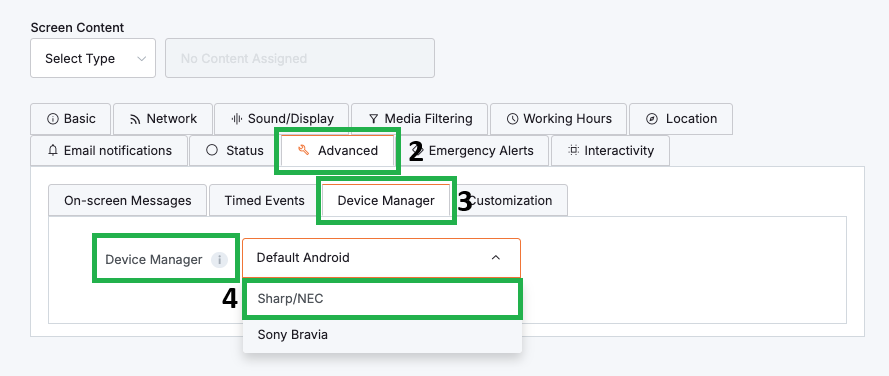
ℹ️ Your Player will automatically reload and apply the Sharp Device Manager profile.
✅Once applied, the platform can use the native Sharp API to send power actions.
Step 3 — Test Remote Power / Restart Commands
With everything configured, you can now test your display’s responsiveness to remote commands.
- In the platform, go to Screens and open your Sharp ME screen.
- Locate the Power or Reboot/Restart actions in the screen controls.
- Use the available Power or Restart/Reboot control for this screen:
- Send a Power Off command and confirm that the Sharp ME display turns off.
- Send a Power On (if available) or restart command, and confirm that the display responds.
- Send a Restart/Reboot command to ensure the display restarts successfully.
ℹ️If the Sharp display responds correctly, your Remote Device Management (RDM) setup is complete.
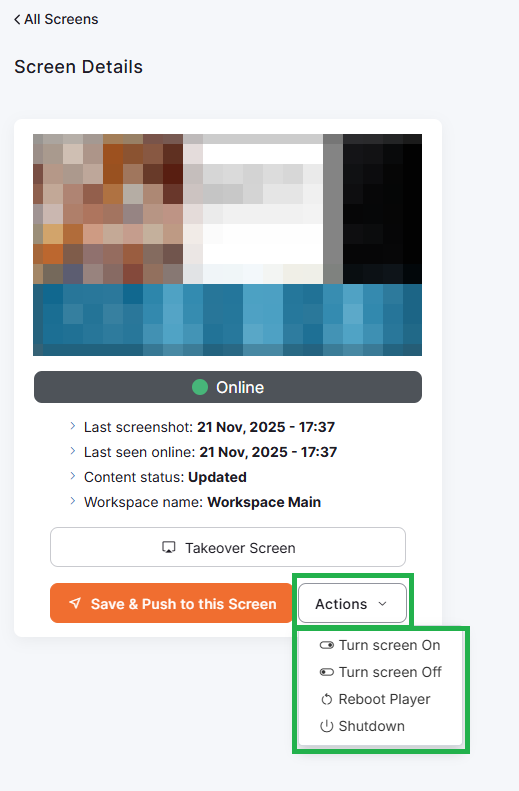
You’re All Set!
Your Sharp ME display is now fully integrated with the Platform using the Sharp Device Manager profile. You can:
- Power the display on or off remotely
- Restart the display as needed
- Combine RDM with schedules and playlists for fully automated display management
- Manage your Sharp ME display just like any other platform-supported device
F.A.Q.s
Got questions? We’ve got answers! This section addresses common questions about Sharp ME RDM functionality via the Platform’s Android (APK).
No. RDM works through the Platform’s Android Player running on the display. A static IP is not required, but using DHCP reservation can help avoid connection drops after router restarts.
Yes. The Sharp ME display supports power control over both Ethernet and Wi-Fi. However, Ethernet is recommended for best reliability, especially for Wake or Power On commands.
Yes, as long as the Platform’s Android Player service is still running. If the APK is force-closed or restricted by system power-saving modes, remote commands may stop working.
Some Sharp models limit network activity when powered off. Ensure that the display’s Power Management, Network Standby, or Wake-on-LAN settings allow the network interface to remain active while the display is off.
Each Sharp ME display must run its own Android Player instance and must be registered individually in the Platform. You cannot control multiple displays from one APK instance.
No. The Player must be Online in the Platform at the moment the action is triggered. If the device goes offline, scheduled power commands cannot be delivered.
A factory reset removes the Platform’s Android APK and all configuration settings. You must:
– Reinstall the Platform’s Android APK
– Re-register the screen
– Re-enable the Sharp Device Manager profile
Not currently. The Sharp Device Manager in the Platformsupports only Power On, Power Off, and Restart/Reboot actions.
Troubleshooting
If your Sharp ME display does not respond to remote commands, check these common issues:
1. The screen shows as Online, but power commands do nothing.
- Make sure the Sharp Device Manager is selected:
Advanced → Device Manager → Sharp - Save again to force a reload.
- Give the device 1–2 minutes to apply the profile.
2. The display powers off but will not power on.
Check the TV’s internal settings:
- Ensure Network Standby, Remote Power Control, or similar features are enabled.
- Disable overly aggressive Power Saving settings that turn off network interfaces.
- Prefer Ethernet over Wi-Fi for Sharp ME models that throttle Wi-Fi in standby mode.
3. The display never shows as Online in the Platform.
- Ensure the Sharp ME is connected to the network and has internet access.
- Confirm that the Platform’s Android APK is installed and running.
- Restart the APK or reboot the TV and wait for it to reconnect.
4. Power commands work intermittently.
- Check for unstable Wi-Fi or frequent IP changes.
- Use DHCP reservation to maintain network consistency.
- Make sure no system apps are force-closing the Platform’s Android APK.
5. The device manager dropdown does not show “Sharp.”
- Confirm that the display is registered as an Android Player, not a web player or other type.
- Update the Platform’s Android APK to the latest version.