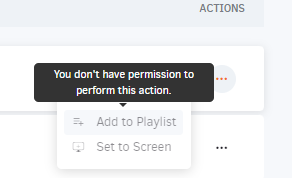The Takeover feature is a new option that allows the user to set up temporary content in the player through the Screen Form View or Screen listing.
Screen Form View
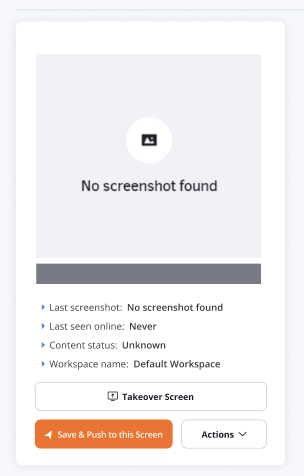
Screen Listing
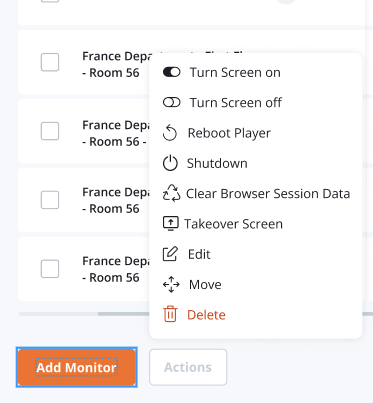
How do you set up the temporary content with the Takeover feature?
At Screen View, you can either set temporary content while in form or by selecting the option on the selected screens in the listing.
The modal shown below includes:
- layouts
- media
- app
- playlist
as options.
Duration options:
- Indefinitely
- 30 minutes
- 1 hour
- Custom duration, where the starting point is 60 minutes, and the value increases by one minute at a time.
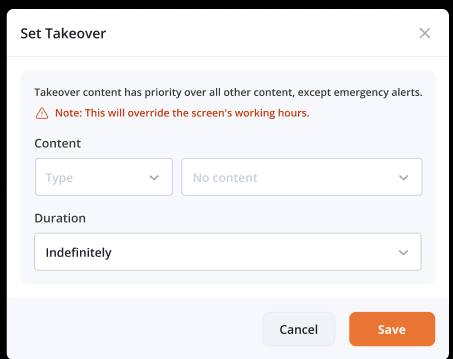
Takeover state in View form
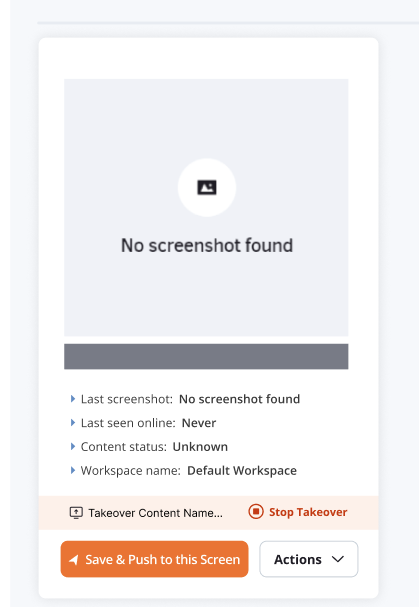
Takeover State in Listing
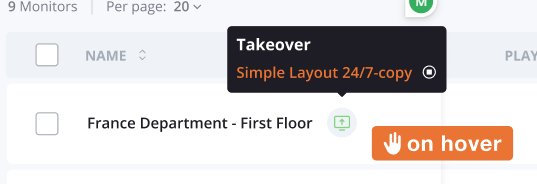
Notifications
After a takeover, push notifications are displayed, either on successful or unsuccessful flow.
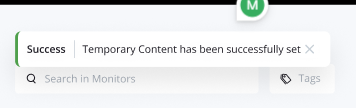

How to stop the Takeover
The Takeover feature can be stopped either from form view or listing.
Stopping the screen, Takeover will return the screen to display the assigned content in its regular flow.
Important Notes
- The note about screen’s working hours is being displayed only when working hours have been set on specific monitor.
- Users can override temporary content, as many times as they want.
- Temporary content cannot be applied on unregistered devices. As a result, in the relevant dropdown, these screen options is disabled.
- When in new media form, where the media has not been uploaded yet, takeover option is disabled and a relevant tooltip is being displayed on hover.
- Permissions — Same as temporary content
If a user is not authorized for changing device content → action is disabled.