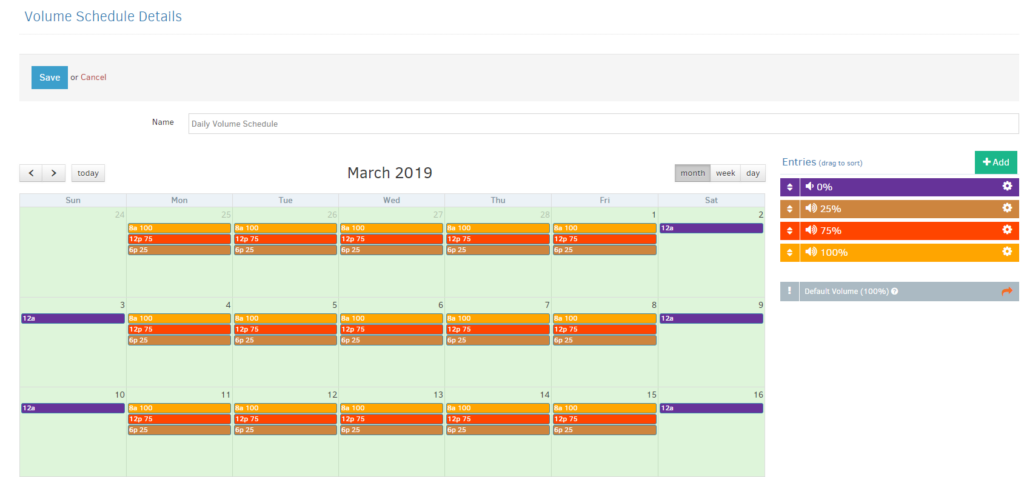Table of Contents
Introduction
Available only on the Premium/Enterprise plan!
This feature is only available on the “Pro/Enterprise” Plan. You might not see some menus below if you are not on the “Pro/Enterprise” Plan. Remember that the “Pro/Enterprise” Plan is free if you only manage one screen to evaluate these features quickly.
This feature allows you to create many different Volume Schedules and assign them to your players from the Audio/Video tab. The Volume Schedule feature allows you to customize your player’s volume sound output during the day.
Adding a Volume Schedule
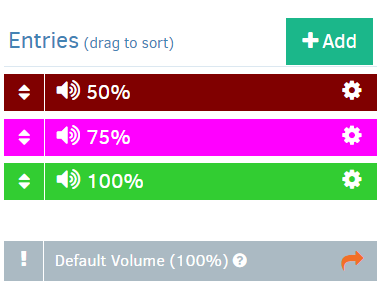
You can create a Volume Schedule by clicking the “+Add Volume Schedule.” As a next step, name your new Volume Schedule.
The calendar that appears gives you the option to view the month, week, or even day of your choice by clicking on the relevant buttons. By default, you can see the current date. However, you can move to the previous or next month/week/day by clicking the arrows next to the “Today” button.
On the right side of the screen, there is the “Entries” column under which you can find all of the sound configurations you have assigned and used within a specific Volume Schedule.
As a next step, click on the “+Add” button, and a new window appears called “New Event.” Move the Volume slider to choose the Sound output of your players (as a percentage).
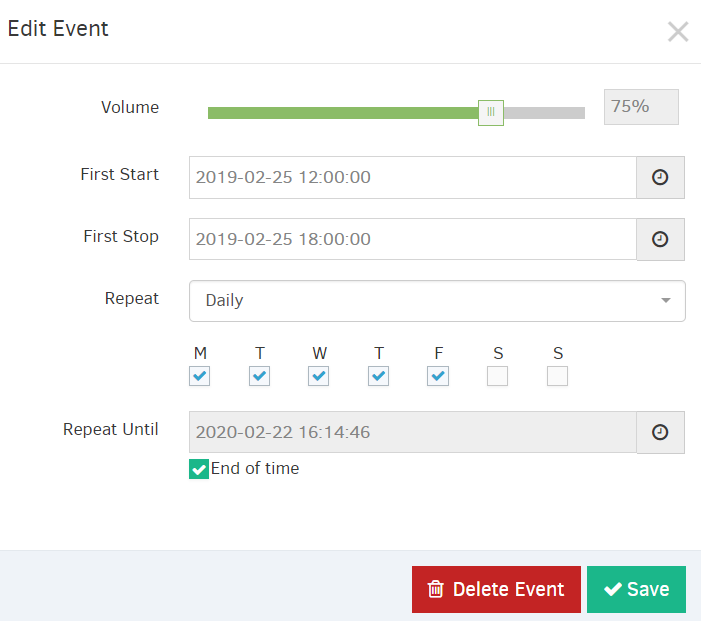
- Set the Start Date and Time you want your Volume Schedule played, and fill in the information in the ” First Start” box. To schedule the time, click on the clock icon.
- Set the End Date and Time for the Volume Schedule played, again fill in the information in the “First Stop” box. To schedule the time, click on the clock icon.
- The next box, “Repeat,” indicates the frequency at which your Volume Schedule will be played. Click to choose one of the options provided:
- Once, if you want your Volume Schedule to play only during specific hours on a specific day/date.
- Daily, if you want to set which days of the week you wish your Volume Schedule to play,
- Weekly, if you want your Volume Schedule to be played once per week.
- Monthly, if you want your Volume Schedule to be played once per month.
- Yearly, if you want your Volume Schedule to be played once per year.
4. Finally, “Repeat Until” indicates the time frame you want to set your schedules for. You can either select a specific date and time or click “End of time” so that your schedule will always be displayed as indicated.
Volume Schedule Example
- From 08:00 until 12:00, my players will play at 100% sound level.
- From 12:00 until 18:00, my players will play at 75% sound level.
- From 18:00 until 08:00 (the next day), my players will play at 25% sound level.
- On weekends, my players will play all day at 0% sound level, or in other words, they will be muted.