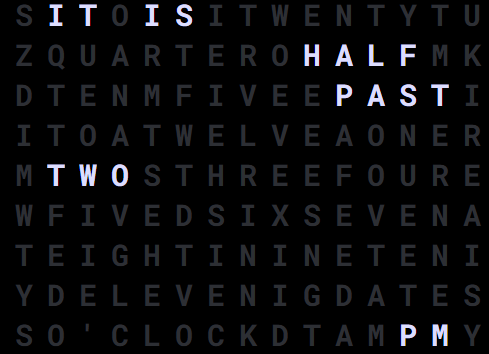Table of Contents
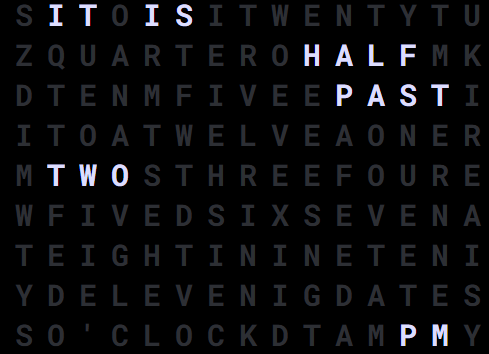
Display the time on your screen with words depending on your selected region.
Creating a Word Clock app
Click on the Word Clock app within your app gallery to add it, and fill in the app details as follows:
- A Name is required for the app and an optional Description for it.
- You can select a different timezone from your player’s timezone.
- Select the Orientation and the Theme
- Set the Background Color, Font Color and the Secondary Font Color if you select the Custom Theme.
- You can set the Play From/Play Until parameters. In other words, you can select the expiration date, which means that you can choose the exact date and time that this app will play in your playlist. We recommend selecting the “Always” and “Forever” settings for the app to never expire.
- Click Save and your app is ready to use.
Word Clock Example